 I’m currently a Comcast subscriber signed up for the “Triple Play” plan, which gives me Cable Internet, TV, and Phone service. Over time this service has risen to a cost of $246 per month, so I’ve decided to investigate alternatives to reduce this monthly expense. I normally don’t watch much live TV shows, but I do use my EyeTV HD device connected to my Apple iMac to record cable TV shows. I just have a handful of shows that I record and watch, such as:
I’m currently a Comcast subscriber signed up for the “Triple Play” plan, which gives me Cable Internet, TV, and Phone service. Over time this service has risen to a cost of $246 per month, so I’ve decided to investigate alternatives to reduce this monthly expense. I normally don’t watch much live TV shows, but I do use my EyeTV HD device connected to my Apple iMac to record cable TV shows. I just have a handful of shows that I record and watch, such as:
The Walking Dead
Hostages
Hells on Wheels
Revolution
Almost Human
Ask This Old House
I also occasionally record various movies that pop-up on the cable network schedule that I find interesting. My wife has a more extensive list of shows she also records with her iMac, and my son usually watches cartoons on Nickelodeon and the Cartoon Network to pass the time. But, $246/mo is really steep so I’ve decided to dump the Cable TV and Phone and only keep the Comcast Internet service. Unfortunately, Comcast is the only viable internet provider in my area so there’s not much competition in pricing available. But if I switch to an Internet-only service with 50 Mbps download speed, I believe I can reduce my monthly expense down to around $100 per month (including the city and state taxes and renting a cable modem).
So that saves me $146 per month which is a significant savings. But, what about access to the TV shows that my family watches? That’s where Roku comes in!
Roku is like a mini-computer system with an on screen menu system allowing you to stream various video content from the Internet to your TV screen. You need to connect Roku wirelessly (or wired) to an active Internet connection, then you can watch a multitude of shows from several free “channels”. The biggest difference from regular Network channels is that everything is “on-demand” so you don’t need to wait for a specific day or time to watch a particular show. You can stream any video content to your TV through Roku, at any time.
Roku advertises they have over 750 channels available, and after a weekend of exploring I do agree they have a tremendous amount of video content available. However, even with all the free stuff to watch you will probably still need to use some of the paid channels to get the most current TV shows and movies. For example, to watch the most current episode of my favorite shows I will need to subscribe to a channel called Hulu Plus for a price of $7.99/month. Hulu Plus is good for regular over-the-air network shows (like ABC, NBC, FOX, etc) but it isn’t good for cable channels such as AMC. For cable channels shows, you’ll need to pay $1.99 for each episode you want to watch from services like Vudu or MGo. This seems to be the standard method similar to what is offered through iTunes and the Google Play Store.
Now when I go down my specific list of shows, Hostages, Revolution, and Almost Human are all available under Hulu Plus for the $7.99/mo price. Ask This Old House is aired by PBS, which has a free channel on Roku also. So it’s the AMC shows like The Walking Dead and Hells on Wheels that will cost me $1.99 per episode to watch. So for these shows I can either pay the price to watch them this season, or wait until the season finishes and watch them for free on Netflix (another subscription service for $7.99/mo that I’m already signed up on and can view through Roku).
My wife is in a similar situation, where the majority of her shows are covered under the Hulu Plus service and a few of them are only available by the $1.99 charge. In the grand scheme of things, even if we pay the nominal charge a few times a month to watch a few selected paid shows we will still save a lot of money dumping the cable TV channels and going with Internet streaming services.
So, I think we’ve concluded that we can get by with our home entertainment by cutting the cord from Cable TV and going with the Roku system. My next battle will be with Comcast when I actually change my service to Internet-Only, since I know they will be trying hard to keep me as a Cable TV subscriber and keeping their monthly charges as high as possible!
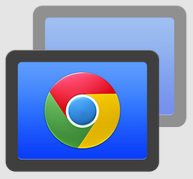 Sometimes when I’m away from home, I need to access my desktop computer system remotely to transfer a file or check on something. I’ve used a variety of products and services to do so, but most of them were cumbersome to use. I’m now using Google Remote Desktop which works absolutely great from my Android phone and/or tablet.
Sometimes when I’m away from home, I need to access my desktop computer system remotely to transfer a file or check on something. I’ve used a variety of products and services to do so, but most of them were cumbersome to use. I’m now using Google Remote Desktop which works absolutely great from my Android phone and/or tablet.


 Posted by zunetips
Posted by zunetips  I’m currently a Comcast subscriber signed up for the “Triple Play” plan, which gives me Cable Internet, TV, and Phone service. Over time this service has risen to a cost of $246 per month, so I’ve decided to investigate alternatives to reduce this monthly expense. I normally don’t watch much live TV shows, but I do use my EyeTV HD device connected to my Apple iMac to record cable TV shows. I just have a handful of shows that I record and watch, such as:
I’m currently a Comcast subscriber signed up for the “Triple Play” plan, which gives me Cable Internet, TV, and Phone service. Over time this service has risen to a cost of $246 per month, so I’ve decided to investigate alternatives to reduce this monthly expense. I normally don’t watch much live TV shows, but I do use my EyeTV HD device connected to my Apple iMac to record cable TV shows. I just have a handful of shows that I record and watch, such as: I’m headed off to Disneyland for a 1-week family vacation and of course I want to stay connected to the Internet during my travels. I also want to travel somewhat light, so I’ve decided to limit the number of electronic devices that I’m bring. Of all the items I could bring (Dell Laptop, Kindle Fire, Acer Iconia Tablet, Nexus S 4G cell phone, Apple iPod), I’ve decided only bring my Nexus S cell phone and Kindle Fire.
I’m headed off to Disneyland for a 1-week family vacation and of course I want to stay connected to the Internet during my travels. I also want to travel somewhat light, so I’ve decided to limit the number of electronic devices that I’m bring. Of all the items I could bring (Dell Laptop, Kindle Fire, Acer Iconia Tablet, Nexus S 4G cell phone, Apple iPod), I’ve decided only bring my Nexus S cell phone and Kindle Fire. In my past job I traveled frequently throughout the US, and finding a good hotel was hit-or-miss. Even when I stuck to chain hotel brands, sometimes I would get a good hotel and other times it would be really bad. As such, I’ve relied on the web site
In my past job I traveled frequently throughout the US, and finding a good hotel was hit-or-miss. Even when I stuck to chain hotel brands, sometimes I would get a good hotel and other times it would be really bad. As such, I’ve relied on the web site  I have trouble remembering appointments, family events, birthdays, etc. so I rely heavily on a calendar to keep my life in order. This is true for both my personal and business life, so like to keep two separate calendars to keep things compartmentalized. The issue I’ve been struggling with is finding the most efficient way of dealing with these two calendars and keeping them synced with my computers and mobile devices.
I have trouble remembering appointments, family events, birthdays, etc. so I rely heavily on a calendar to keep my life in order. This is true for both my personal and business life, so like to keep two separate calendars to keep things compartmentalized. The issue I’ve been struggling with is finding the most efficient way of dealing with these two calendars and keeping them synced with my computers and mobile devices. I’ve used the Firefox web browser for years on my Windows PC and now on my iMac, and I briefly switched away to Google Chrome a few months ago. I really liked the speed and clean look of Google Chrome (especially the Ominbar which is a combined search field and web address bar), but I was having issues accessing certain sites properly which prompted me to switch back to Firefox.
I’ve used the Firefox web browser for years on my Windows PC and now on my iMac, and I briefly switched away to Google Chrome a few months ago. I really liked the speed and clean look of Google Chrome (especially the Ominbar which is a combined search field and web address bar), but I was having issues accessing certain sites properly which prompted me to switch back to Firefox. I’ve been using Google Chrome for the last few months and I really like it. The best features are its speed in loading pages and the clean, minimalistic appearance. I really like the URL address bar can be used for both URLs and for Google search terms. But unfortunately, I’ve found that the Chrome browser seems to hang when loading some pages, or when I hit the “Submit” button on a form. Not so cool.
I’ve been using Google Chrome for the last few months and I really like it. The best features are its speed in loading pages and the clean, minimalistic appearance. I really like the URL address bar can be used for both URLs and for Google search terms. But unfortunately, I’ve found that the Chrome browser seems to hang when loading some pages, or when I hit the “Submit” button on a form. Not so cool. I was on a business trip recently from Phoenix to Seattle and the Alaska Airlines flight that I was on offered inflight WiFi service through a company called GoGo. It was free from November to December 9th, so I decided to give it a try and see how well it worked with my Netbook and iPod Touch.
I was on a business trip recently from Phoenix to Seattle and the Alaska Airlines flight that I was on offered inflight WiFi service through a company called GoGo. It was free from November to December 9th, so I decided to give it a try and see how well it worked with my Netbook and iPod Touch.
You must be logged in to post a comment.